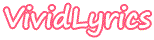
Making High Quality Lyrics File, Karaoke File
The following example shows you how to create high quality Karaoke file.
Building a Enhanced LRC file or VL file for the song "What a Wonderful World":
Step 1: Click "Mode", then unselect "Simple".
Step 2: Click "Open" -> "Audio File" to open the audio file "What a Wonderful World.mp3".
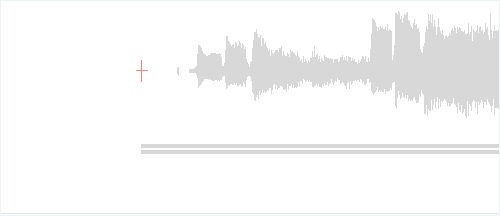
Step 3: Click "Open" -> "Lyrics File" to open the txt file to import the lyrics. You can also paste or type the text in.
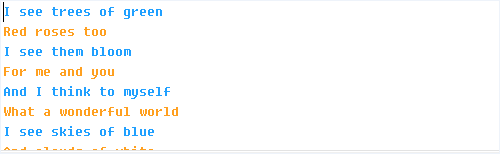
Step 4: If the scope window does not have the keyboard focus, left click on it(gets the focus).
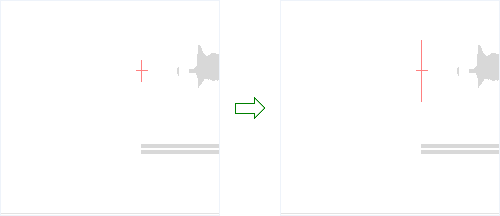
Click "Play" to start the playback, place the cursor in the scope area, listen to the music, when the singer begin to sing "I see trees of green", left click the mouse(sets the start time of the timestamp), when the singer sung over the words, right click the mouse(sets the end time of the timestamp), right click the mouse again(pauses the playback).
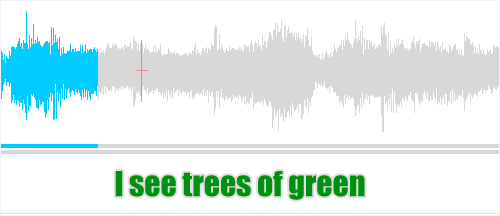
Step 5: Scroll up the mouse wheel(locates the timestamp just set).
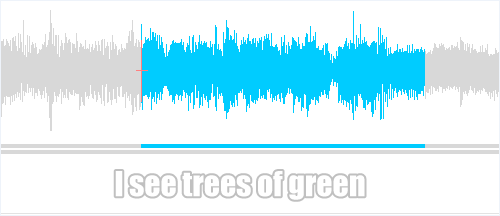
Click "Play X" to start the playback, listen to the music and watch the preview of the lyrics. If the start time of the timestamp is early or late, adjust it(place the cursor on the timestamp and highlight the menu item "Adjust", then drag the mouse left or right).
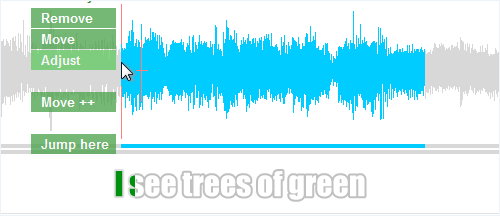
Step 6: Place the caret just before "g", click "Set Syncpoint" to set a syncpoint at "g" of "green" of "I see trees of green".
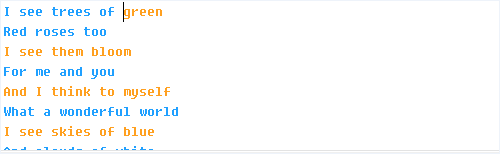
Step 7: Estimate the position of the end time of "I see trees of ", then place the cursor there and highlight the menu item "Split".
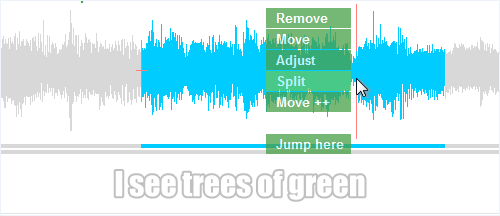
Left click the mouse(splits the timestamp).
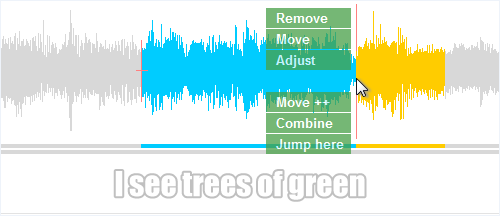
Step 8: Adjust the end time of "I see trees of "(also it is the start time of "green").
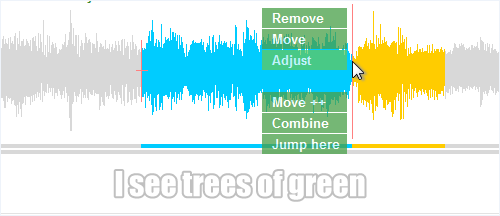
Step 9: Adjust the end time of "green". Now, the first line is done.
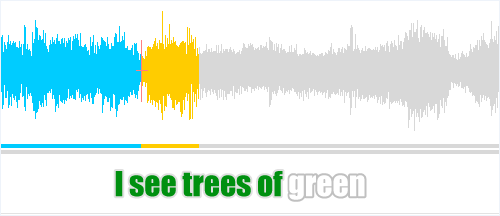
Step 10: Line 25, 26 is the same as line 5, 6.
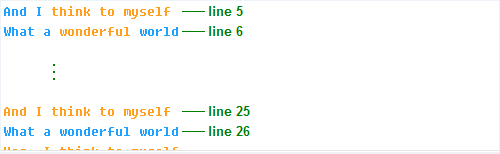
Set a timestamp for line 25, and correct the start time of the timestamp.
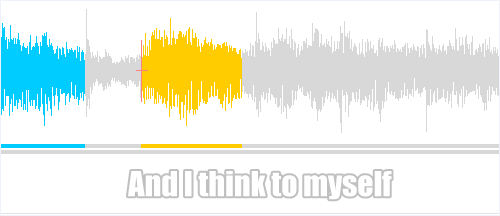
Place the caret at the beginning of line 25, then click "duplicate". (duplicate the timestamps and the syncpoints).
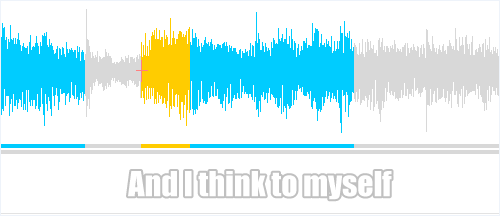
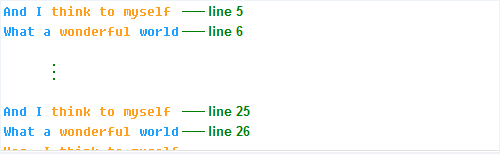
Step 11: Do all the lines. Click "Save" -> "LRC File" to save the file as "What a Wonderful World.lrc" or "VL File" to save the file as "What a Wonderful World.vl".