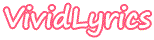
VividLyrics Editor
VividLyrics Editor is a application that allows you to edit and make karaoke files, lyrics files(VL, LRC, Enhanced LRC) for your favorite songs.
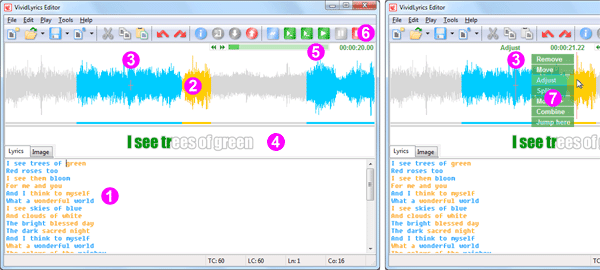
1. Lyrics and Syncpoint: It is necessary to set syncpoints while some words sung faster and some words sung slower in a lyrics line. A syncpoint can be set at any place except start and end of line. Syncpoints divide a line into several parts. A part of lyrics is called a lyrics piece. A line having no syncpoint also is a lyrics piece. The lyrics pieces are always shown in colors alternating between cyan and orange(by default). The first is cyan, the second is orange, the third is cyan, the fourth is orange... and so on(by default).
2. Timestamp: The timestamp defines a lyrics piece's start and finish times, measured in 10-millisecond. The first timestamp corresponds to the first lyrics piece, the second timestamp corresponds to the second lyrics piece... and so on. A timestamp and its corresponding lyrics piece have same color(by default). See the screenshot above, the parts of the scope shown in cyan or orange indicate there marked the timestamps.
3. Current Playback Position: The small/big red crosses indicate the current palyback position. If the scope window has the keyboard focus, it shows the big red cross, otherwise, it shows the small red cross.
4. Lyrics Preview: The program will update the preview immediately when a lyrics piece or a timestamp has been changed.
5. Seek bar: It shows the progress of the playback. To jump to a specific location in a song, hold down the left mouse button on the seek bar and then drag the mouse left or right.
6. Buttons:
![]() Click this button if you want to see or want to modify the information about the lyrics file.
Click this button if you want to see or want to modify the information about the lyrics file.
![]() Duplicate timestamps and syncpoints.
Duplicate timestamps and syncpoints.
![]() Set a syncpoint.
Set a syncpoint.
![]() Remove a syncpoint.
Remove a syncpoint.
![]() Slow down the playback.
Slow down the playback.
![]() Start the playback(from the current position to the end time of the nearest timestamp). If you want to preview a lyrics piece, click this button.
Start the playback(from the current position to the end time of the nearest timestamp). If you want to preview a lyrics piece, click this button.
![]() Start the playback(from the current postion to the end time of the last timestamp of a lyrics line). If you want to preview a line of lyrics, click this button.
Start the playback(from the current postion to the end time of the last timestamp of a lyrics line). If you want to preview a line of lyrics, click this button.
![]() Start the playback(from the current position to the end).
Start the playback(from the current position to the end).
![]() Pause the playback.
Pause the playback.
![]() Stop the playback or cancel loading an audio file.
Stop the playback or cancel loading an audio file.
7. Menu:
![]() Insert a timestamp.
Insert a timestamp.
![]() Remove the selected timestamp.
Remove the selected timestamp.
![]() Move the selected timestamp.
Move the selected timestamp.
![]() Adjust the selected timestamp.
Adjust the selected timestamp.
![]() Split the selected timestamp into two.
Split the selected timestamp into two.
![]() Move the selected timestamp and the whole subsequent timestamps.
Move the selected timestamp and the whole subsequent timestamps.
![]() Combine two conterminous timestamps.
Combine two conterminous timestamps.
![]() Jump to the specified position.
Jump to the specified position.
1. Inserting timestamps: When the playback is running, left click on the scope, set the timestamp's start time, then right click on the scope, set the timestamp's end time. If you want to set a series of timestamps, left click, left click..., right click.
2. Play/Pause playback: Right click on the scope window. It is much more convenient than clicking the buttons(Play X, Play XX, Play, Pause).
3. Locate a timestamp: Locate a timestamp with the mouse wheel. Firstly, make sure the scope window is focused. If it is focused, it shows a big red cross, otherwise it shows a small red cross. To make the scope window focused, just left click on it.
4. Setting/Removing syncpoint: Right click on the edit window.
Step-by-Step Guide to Making Lyrics File: